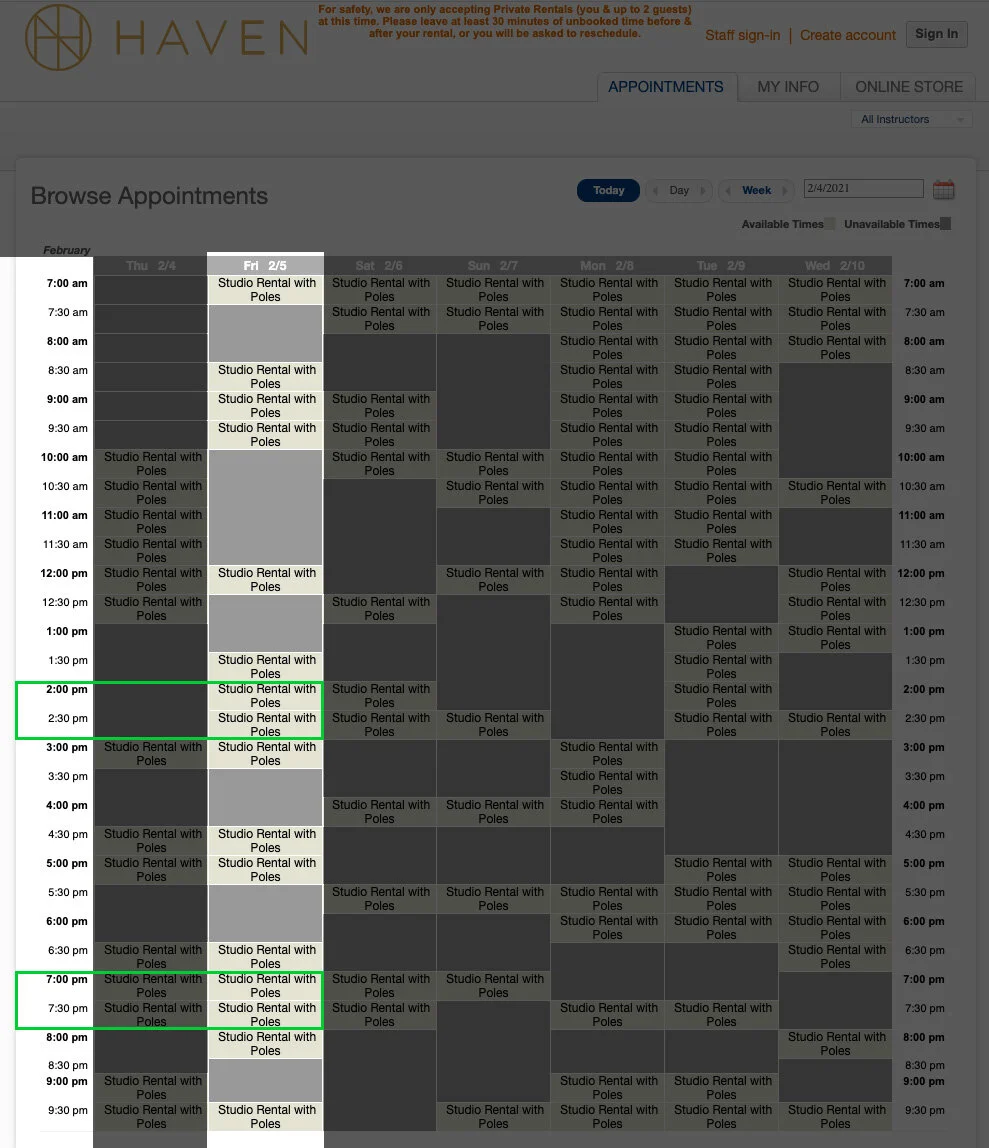Below is a breakdown on how to read the schedule in order to stagger your reservation.
We wish there was an automated way for the system to stagger appointments, but unfortunately we must ask clients to be mindful of doing so for now.
Thank you for your patience!
Let's look at MINDBODY desktop first (not the mobile app), which is a bit easier to read as it visually shows the empty breaks between each appointment for a given day. We'll focus on Friday 2/5 as an example:
MINDBODY DESKTOP
The gray blocks are times that have been booked (minimum reservation is one hour). The two green outlines above (2-3p and 7-8p) show you the only two hours that are currently available that still leave at least a half hour of empty time on either side.
Booking the 2:30-3:30p hour would not work, for instance, because you can see that someone has already taken the 3:30-4:30p.
MINDBODY MOBILE APP
Now, let's look at the MINDBODY mobile app for the same day:
As in the previous screen, the green outlines highlight the only two hours that can be booked at the moment. Keeping in mind that the studio offers one hour minimum bookings, you can see that someone has taken the 3:30 (to 4:30) spot since that button is no longer shown. Even though you see the 2:30 button above, taking that hour will mean there is no empty time between you and whoever took the 3:30p.
Another quick way to read the screen above is just to choose times that have at least one pill button both above and below them that are exactly a half hour before and a half hour after. In other words, the 2:00 button is sandwiched between the 1:30 and 2:30, so you're safe to select it. If it had been sandwiched between the 1:30 and 4:30, that is not safe to select.